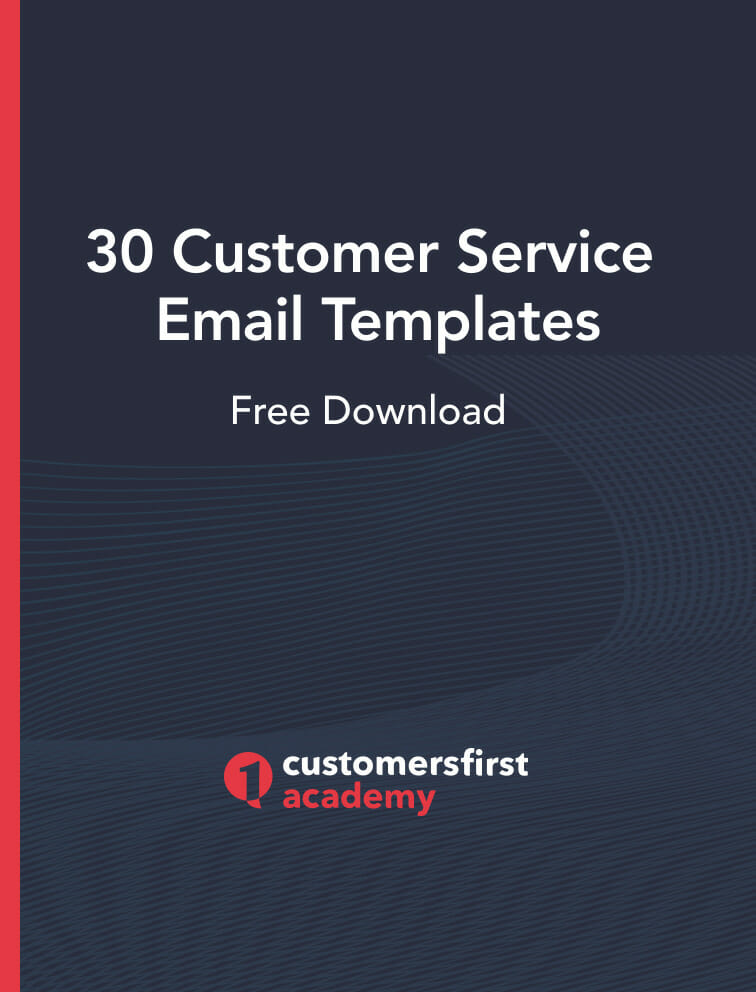Tips on How to Address Multiple People in an Email
Are you wondering how to address multiple people in an email? Email fields like ‘To’, ‘CC’, and ‘BCC’ can be very confusing for email platform users. Similarly, a lot of people are unsure of when to use ‘Reply’ and ‘Reply All’ features.

Naturally, this leads to annoying email threads and several irrelevant email notifications. Additionally, it makes the person making the mistake look unprofessional.
Businesses use emails for company-wide or group-wide announcements all the time. While the intention behind such emails is to inform as many people as possible as quickly as possible, company-wide and group-wide emails often end up straying from their primary purpose.
This mainly happens because of a lack of email etiquette. Individuals who are unaware of email etiquettes about sender and reply fields invariably end up choosing the wrong option.
In fact, unless you’re only starting out in your career, it is highly likely that you’ve already experienced the dread that comes with the arrival of a group email in the inbox. It is even possible that you’ve ended up making mistakes while handling such emails because you’re not completely sure about the etiquettes surrounding these email features.
Well, this lecture is designed to help you avoid those mistakes. We’ll go through each of the confusing email fields and features one by one.
Using The ‘To’ Field: How to Address Multiple People in an Email
The ‘To’ field comes from the time when the ‘CC’ and ‘BCC’ fields had not evolved into emails. As a result, it is the easiest to understand. You’ll be using the ‘To’ field when initiating or composing an email and if you want your message to only go to one person.

If you need to know how to address multiple people in an email, the ‘To’ field allows the addition of more than a single email address. You simply put a comma (,) in front of every email address and you’ll have a list. Here’s an example.
Abc@gmail.com, XYZ@microsoft.com, 123@google.com, 789@verizon.com, and so on.
At the same time, putting multiple email addresses in the ‘To’ field can lead to unnecessary confusion. The reason for this is that the ‘To’ field should ideally only hold the email address of the individual who is expected to take action on the email.
In other words, the recipient in the ‘To’ field is the individual who is most affected by the email message. If you need multiple people to take action on your email message, you can include multiple email addresses in the ‘To’ field but it is better to limit the number of email addresses for the sake of clarity. It is better to press “Tab” and switch to the ‘CC’ or the ‘BCC’ field.
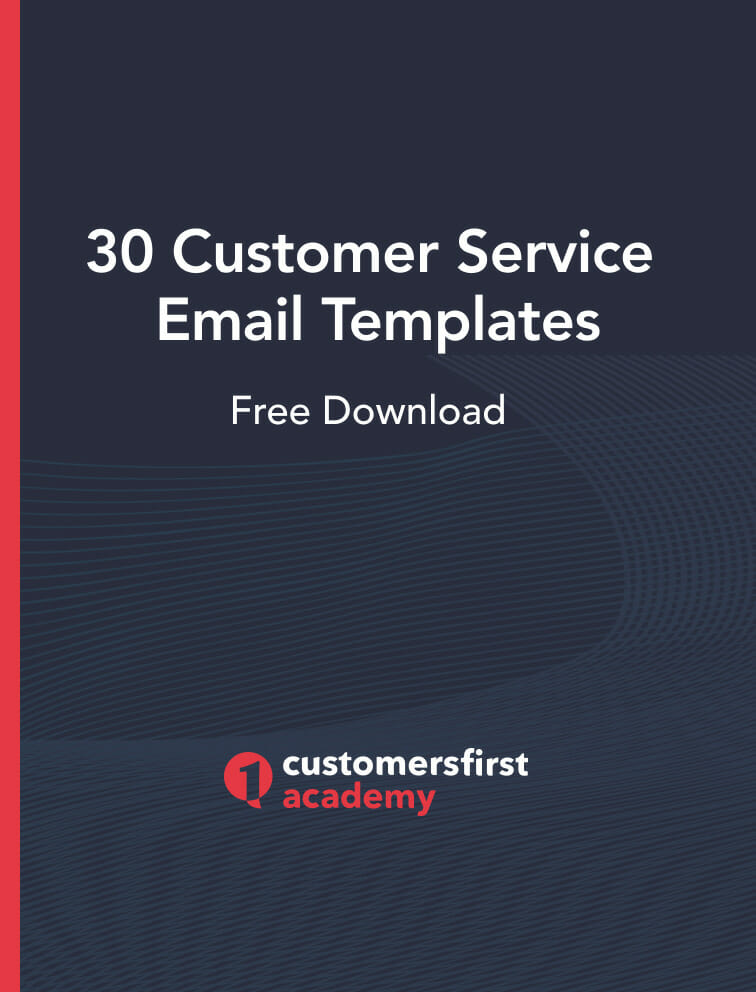
The ‘CC’ and ‘BCC’ Fields
The ‘CC’ is short for ‘Carbon Copy’. It is an archaic term drawn from when carbon papers were used to make carbon copies of documents. The carbon copies would then be sent to secondary recipients and marked as such so that the receivers didn’t confuse them for originals.
When an email is added to the ‘CC’ field, it is visible to every recipient and will be part of the future thread. This means that if someone decides to use the ‘Reply All’ button in such an email, all email addresses in the ‘To’ and the ‘CC’ fields will receive his response.
The ‘BCC’ is the natural evolution of the ‘CC’. It stands for ‘Blind Carbon Copies’ and is used to keep the primary recipients from finding out that the same email has been sent to other people.
When an email address is added to the ‘BCC’ field, it will automatically become invisible to everyone included in the ‘To’ field, the ‘CC’ field, and the ‘BCC’ field. So, if you add two emails to the BCC field, they will be invisible to each other.
While there is no real confusion in the use of the ‘CC’ field, the ‘BCC’ field stumps many people. To clarify how to address multiple people in an email uses the ‘BCC’ field, follow the following tips!
The ‘BCC’ field is used typically by the sender to fulfill an obligation to another person without involving the primary recipients of the email message. Here are three scenarios where the ‘BCC’ field is very useful.
- To keep the recipients’ identities secret or protect their privacy from each other. This is usually done when the emails are going outside the organization.
- To discreetly bring in a colleague or senior into an ongoing problematic situation. This could be done in internal or external email threads.
- To move someone out of the ongoing email thread. This is most useful in introduction threads. Here’s an example.
“Hi Adam,
Thanks, William (moved to BCC) for introducing us.
Adam, it’s good to meet you. I would like your help with…”
In each of these situations, the ‘BCC’ field is to keep email threads separate and independent of each participant. So, when someone uses the ‘Reply All’ button, the ‘BCC’ed’ individuals don’t get roped into the conversation.
The ‘Reply’ and ‘Reply All’ Buttons
The ‘Reply All’ button is one of the most potent sources of confusion and annoyance in group email conversations. Essentially, every time someone uses the ‘Reply All’ button in place of the ‘Reply’ button, they’re wasting someone else’s time.
In simple terms, you use the ‘Reply’ button when you want your response to go to the last sender in the email thread and not others. And you use the ‘Reply All’ button when you want your message to go to all the email addresses in the ‘To’ and ‘CC’ fields.

Even though the difference between the two features is obvious, deciding when to use which feature isn’t that easy. The trick is to consciously think about the ‘Reply All’ feature before pressing it. Here are some guidelines.
- The relevance of the message in terms of the individuals is very important when using the ‘Reply All’ feature. If the last email isn’t directly addressed to you, it is better to not use this feature.
- The relevance of the message in terms of the message, itself, is important too. So, if your response to the last email is going to be generic like “Will do” or “Ok” don’t use the ‘Reply All’ feature.
- A very common mistake is to use this feature on announcements. If you’ve clearly received the email as a part of a larger body of people, you obviously don’t need to reply to everyone included in the thread. So, if you get an announcement email that your colleague has been promoted, don’t send a “Congratulations” email by tapping the “Reply All”. Instead, send your wishes to your colleague only.
- The ‘Reply All’ button is very useful when you’re trying to coordinate and collaborate within a team or a department. So, if you know that a minimum of 50 percent of the people in the thread can benefit from your message, you can use the feature.
It is very easy to err when using fields and features like ‘To’, ‘CC’, ‘BCC’, ‘Reply’, and ‘Reply All’ but at the same time, it is also very easy to avoid making those mistakes. All you need to do is to remember that ‘To’ is for primary recipients, the ‘CC’ is for visible recipients, and the ‘BCC’ is for people you want to keep invisible. Similarly, you should only use the ‘Reply All’ feature if you know the majority of people can benefit from your message. Otherwise, stick to ‘Reply’.
Other Resources:
CustomersFirst Academy offers comprehensive customer service training designed to help you grow your skills and advance your career.
To keep learning and developing your knowledge of customer service, we highly recommend the additional resources below:
Core Parts of an Email
Email Essentials for Customer Service
How to Build Your Professional Reputation Via Email
Improve Group Communication Using Email